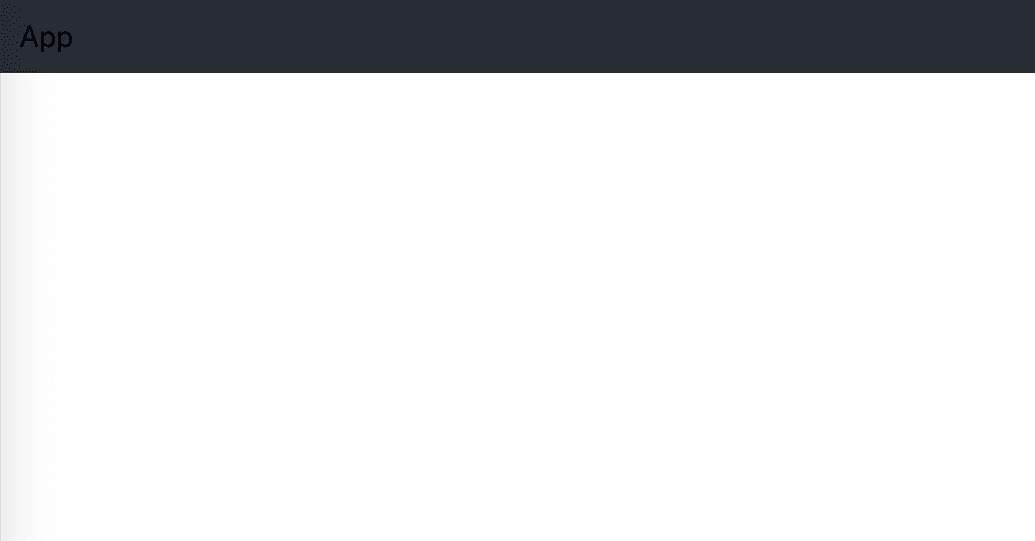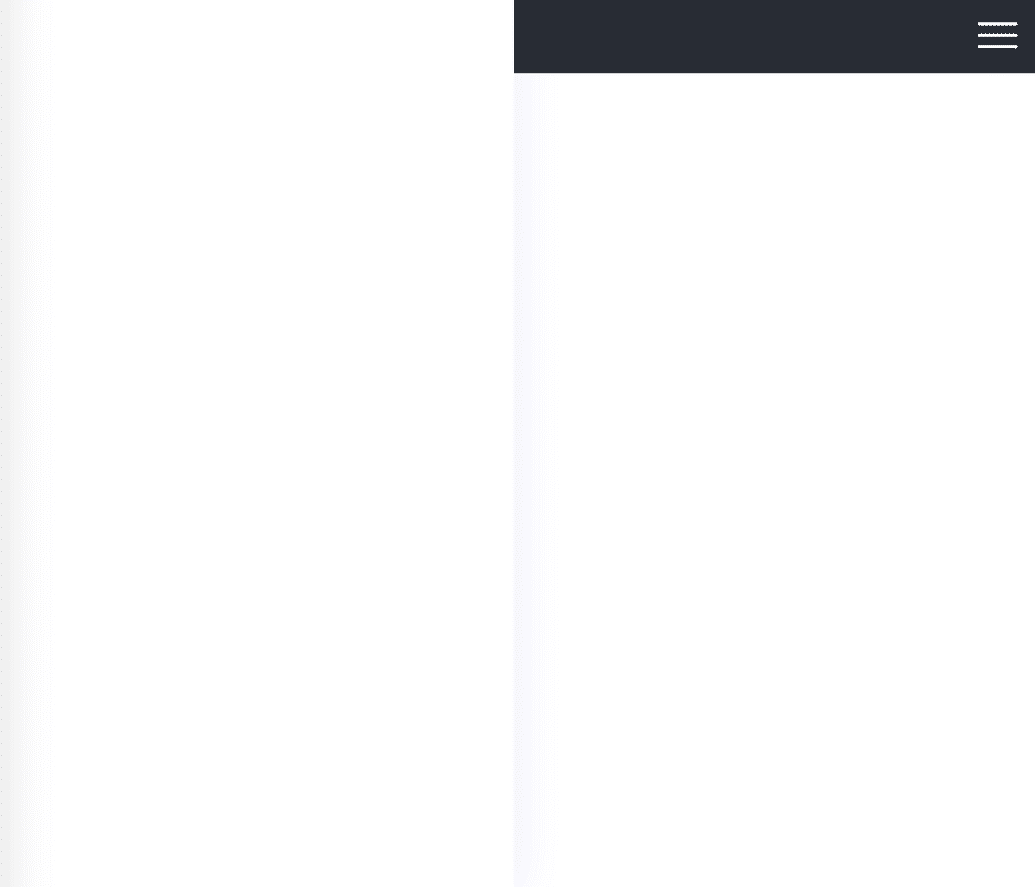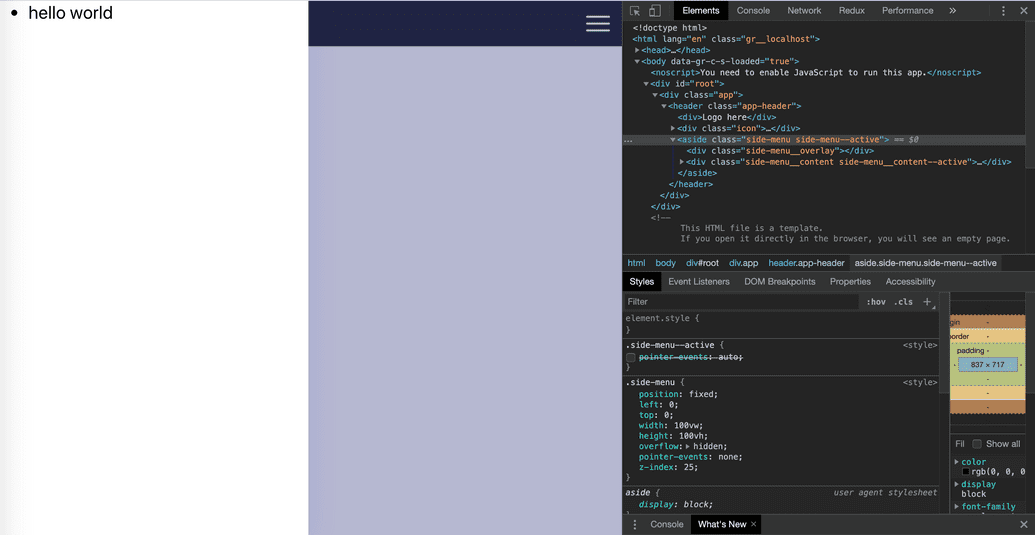In today's tutorial, I will show you how to create a side menu component using React and CSS
Demo
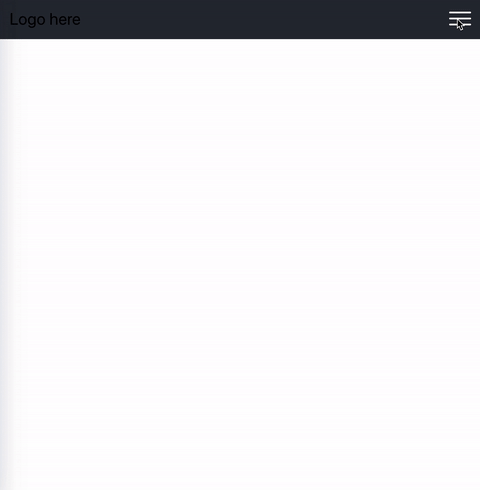
What we want to create in this tutorial is a SideMenu will slide from the left of our page when users click on the hamburger icon.
The menu would slide back to the left if users click on the overlay outside of the component
Implementation
Let's create a React by using create-react-app
Initialize the project
npx create-react-app sidemenu-componentAfter that, run npm start to boost up the project and you will have a working React project set up for you.
In your project, you will have App.js and App.css as our main component and its styling. Let's remove all the unwanted css and jsx. App.js will look like this
// App.js
import React from 'react'
function App() {
return (
<div className="app">
<header className="app-header">App header</header>
</div>
)
}
export default AppIn the App.css, we can remove everything except for the App-header. I changed it to app-header to make it consistent with other classes.
Our page will look like this:
Creating SideMenu and basic styling
Now, let's create the SideMenu Component.
// SideMenu.js
import React, { Component } from 'react'
class SideMenu extends Component {
render() {
return (
<aside className="side-menu">
<div className="side-menu__overlay" />
<div className="side-menu__content">Side bar</div>
</aside>
)
}
}
export default SideMenuWe will have a div inside our SideMenu to act as an overlay for our SideMenu.
Next, here are some basic styling to our SideMenu Component
/*App.css*/
.side-menu {
position: fixed;
left: 0;
top: 0;
width: 100%;
height: 100%;
overflow: hidden;
pointer-events: none;
z-index: 25;
}
.side-menu__content {
box-sizing: border-box;
position: relative;
top: 0;
left: 0;
z-index: 10;
height: 100%;
width: 70%;
max-width: 26rem;
background-color: #fff;
box-shadow: 0 0 2rem rgba(0, 0, 255, 0.1);
}
.side-menu__overlay {
position: absolute;
display: block;
top: 0;
left: 0;
height: 100%;
width: 100%;
background-color: #0c1066;
opacity: 0.3;
}It is very straightforwards. The SideMenu expand whole view width and height with a fixed position while the content will take up about 70% and has a fix number of max-width. The overlay will take up 100% of width and height of its parent and have an opacity of 0 when the menu is not active. It will have a non-zero opacity when the menu is active.
Don't forget to have pointer-events: none; on the side-menu. Let's just leave it there for now. I will explain more about that later on.
Icon Component
The SideMenu will show up when we click on the icon and it will take fill and onMenuClick as props.
I am using a svg, you can use whatever element you wish as long as it has a click event.
// Hamburger.js
import React from 'react'
function Hamburger({ fill = '#594e78', onMenuClick }) {
return (
<svg
onClick={onMenuClick}
id="Menu_Burger_Icon"
data-name="Menu Burger Icon"
viewBox="31.5 30 49.9 32"
fill={fill}
>
<rect
id="Rectangle_9"
width="49.9"
height="4"
className="hamburger__icon__fill"
data-name="Rectangle 9"
rx="2"
transform="translate(31.5 58)"
/>
<rect
id="Rectangle_10"
width="49.9"
height="4"
className="hamburger__icon__fill"
data-name="Rectangle 10"
rx="2"
transform="translate(31.5 44)"
/>
<rect
id="Rectangle_11"
width="49.9"
height="4"
className="hamburger__icon__fill"
data-name="Rectangle 11"
rx="2"
transform="translate(31.5 30)"
/>
</svg>
)
}
export default Hamburger(the source code of svg above is from here. It was written for an Angular project but I modified it a bit to fit a React project)
Putting all together
We can add these two components to our main App.js file. The main idea is to make the icon a toggle button.
This means that our App component will have a state called isMenuActive to keep track of SideMenu Component active state.
As App.js was created as a stateless component, we can use React Hook useState to avoid rewriting our component.
If you are not familiar with React Hook, I suggest you go to the website and have a quick read about useState. It is a very straightforward and short read.
import React, { useState } from 'react'
import './App.css'
import Hamburger from './Hamburger'
import SideMenu from './SideMenu'
function App() {
const [isMenuActive, activeMenu] = useState(false)
return (
<div className="app">
<header className="app-header">
<div>Logo here</div>
<div className="icon">
<Hamburger
fill="#fff"
onMenuClick={() => activeMenu(!isMenuActive)}
/>
</div>
<SideMenu isMenuActive={isMenuActive} />
</header>
</div>
)
}
export default AppThe initial state for isMenuActive is false. Right now, the SideMenu won't be visible. let's set it to true to make sure our components are rendered properly.
activeMenu will be our callback function to set SideMenu active state. It will set state to the opposite state whenever the icon is clicked.
Here is what we have got:
Now, we need to make our SideMenu Component to be aware of isMenuActive and when the overlay is clicked, so we will pass isMenuActive and onOverLayClick as props.
import React, { useState } from 'react'
import './App.css'
import Hamburger from './Hamburger'
import SideMenu from './SideMenu'
function App() {
const [isMenuActive, activeMenu] = useState(false)
return (
<div className="app">
<header className="app-header">
<div>Logo here</div>
<div className="icon">
<Hamburger
fill="#fff"
onMenuClick={() => activeMenu(!isMenuActive)}
/>
</div>
<SideMenu
isMenuActive={isMenuActive}
onOverLayClick={() => activeMenu(!isMenuActive)} />
</header>
</div>
)
}
export default AppWhen the menu is active, the side-menu and side-menu__content would have new active classes which are side-menu--active and side-menu__content--active.
We also will need to bind the onOverLayClick to onClick handler.
I am using a library called classnames to make it easier to manage class names.
// SideMenu.js
import React, { Component } from 'react'
import classnames from 'classnames'
import PropTypes from 'prop-types'
class SideMenu extends Component {
render() {
const { isMenuActive, onOverLayClick } = this.props
const sideMenuClasses = classnames('side-menu', { 'side-menu--active': isMenuActive, }) const sideMenuContentClasses = classnames('side-menu__content', { 'side-menu__content--active': isMenuActive, })
return (
<aside className={sideMenuClasses}> <div className="side-menu__overlay" onClick={onOverLayClick} /> <div className={sideMenuContentClasses}> Side bar
</div>
</aside>
)
}
}Below is what we have got so far:
Making the SideMenu reusable
To make the SideMenu flexible and reusable, we can pass the content as a child prop from App.js.
// App.js
function App() {
const [isMenuActive, activeMenu] = useState(true);
return (
<div className="app">
<header className="app-header">
// Omit some lines
<SideMenu
isMenuActive={isMenuActive}
onOverLayClick={() => activeMenu(!isMenuActive)}
>
<ul> <li>hello world</li> </ul> </SideMenu>
</header>
</div>
);
}The SideMenu will render children as prop.
import React from 'react'
class SideMenu extends Component {
render() {
// omit some lines
return (
<aside className={sideMenuClasses}>
<div className="side-menu__overlay" onClick={onOverLayClick}/>
<div className={sideMenuContentClasses}>
{children} </div>
</aside>
);
}
}By doing, we can reuse this component to different projects without modifying it directly.
Adding CSS for animation
That is all we need on React side, the final step is to make use of CSS animation magic. In this case, there are three properties we need to pay attention to.
- First, we will use
transitionto create the animation effect. - Next, to make the
side-menu__contentmove in and out of our web page from the left, we will make use oftransform: translateX(). - Finally, last but not least, we will have to use
pointer-events: autoon ourside-menuso that the overlay can work as expected.
Let's modify our css code a little bit
.side-menu__content {
box-sizing: border-box;
position: relative;
top: 0;
left: 0;
z-index: 10;
height: 100%;
width: 70%;
max-width: 26rem;
background-color: #fff;
box-shadow: 0 0 2rem rgba(0, 0, 255, 0.1);
transform: translateX(-103%); transition: transform 300ms linear;}
.side-menu__content--active {
transform: none;}
.side-menu__overlay {
position: absolute;
display: block;
top: 0;
left: 0;
height: 100%;
width: 100%;
background-color: #0c1066;
opacity: 0; transition: opacity 300ms linear;}
.side-menu--active {
pointer-events: auto;}
.side-menu--active .side-menu__overlay {
opacity: 0.3;}Since the initial state of our menu is inactive, we set the value of translateX to -100% to keep the side-menu__content our of our view.
When the menu is active, we turn off the transform so the content can slide into our view.
We want transition to be only effective on the transform at 300ms and linear speed.
The same method is applied to the overlay, but with opacity instead. The overlay will have an opacity of 0 when the menu inactive and is given a non-zero opacity when the menu is active.
Remember that we set the side-menu to have a width and height of our screen view, even though the component is out of the view, it still exists in the DOM.
That is why we need to have pointer-events: none; at the beginning to prevent all clicks, state and cursor options on the SideMenu.
Therefore, when the menu is active, we need to enable that option back so that the component would respond to any touch/mouse event.
That's it! Thank you for taking your time to read the blog. :)